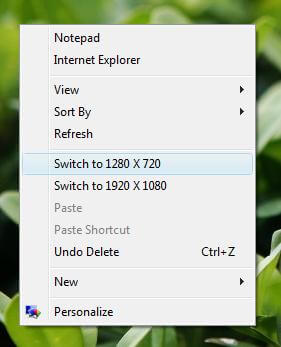The Right Click Menu in a Windows Desktop can be one of the easiest things to use in Windows. Default Desktop Right Click Menu provides various useful and easy to use Windows features such as to provide a way to create a new file or folder, paste file or folder onto desktop area, sort desktop icons and much more. From Dual Monitor or even Multi Monitor perspective, the area of windows desktop opens up really big area on which the Desktop Right Click Menu can be used.
The Right Click Menu of Windows has improved with Windows Versions. The Right Click Menu of Desktop in Windows XP was fairly simple, whereas in Windows Vista a new Menu option was added named Personalize and this Desktop Menu trend has continued on Windows 7 as well.
Let’s say you are browsing Internet using Internet Explorer on Secondary Monitor and you close the browser when it was positioned on secondary monitor. Internet Explorer remembers it’s last position and hence if you launch it again, it will be launched on the last monitor, which in this example is the secondary or second monitor connected to a dual monitor windows computer. Imagine how useful would it be if you could right click on desktop while your mouse cursor is on the second monitor and launch Internet Explorer or any other software without moving your mouse cursor back to the primary monitor.
Using Dual or Multi Monitors with a Windows Computer is all about extending Desktop area and in fact with extended Desktop Area, the usability of Desktop Right Click Menu increases as well. Have a look at the screenshot the left which displays many extra menu options added to the right click menu of Windows Vistas’ Desktop. There are two options added to the top (which in this example provide quick and easy way to launch software application such as Internet Explorer, Windows Notepad, or any other application or document) and another two menu options can be seen after the Refresh button (which provide really quick way to change screen resolution). All the extra Menu Options added to the right click menu of desktop are customizable. The top two Menu options can be added to any Windows XP, Vista or Windows 7 Desktop or Laptop Computer, whereas the extra options added after the refresh button can be added on Windows Vista and Windows 7. The Dual Monitor Software tweaks Windows features and allows to extract most out of the dual monitors connected to a Windows XP, Vista and Windows 7 Operating Systems.