Now you can blank out any of the multiple monitors connected to your Windows computer. Windows does not offers a software switch to just turn off any selected monitor without disabling the monitor. When you disable a Monitor, your virtual Window settings change and yes it can be really difficult to struggle with control panel to just enable or disable multiple monitors. Now with Multi Blanker software utility, you do not need to struggle with complex multiple monitor settings with Screen Resolution control panel option or anything else and just show up a blank screen on any of the monitors and avoid staring at a monitor which you actually do not want to remain ON.
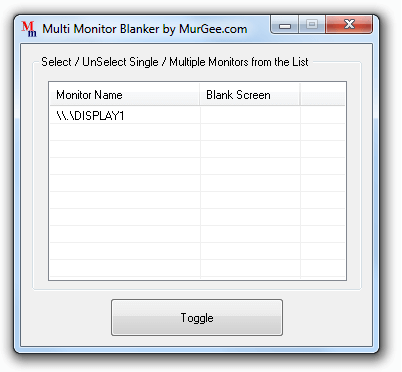
Multi Monitor Utility to blank Multiple Monitors connected to a Windows Computer
Whether you have dual or any number of monitors connected to your Windows computer, this Blank Screen Utility can be really handy and provide you full control over the display on your other Monitors. This Multi Monitor utility has got a small window and a listbox containing names of monitors connected in extended mode to your Windows computer. In order to blank out or display a Black Screen on any of the Monitors, you can select single or multiple monitor names from the list and click on the Toggle button to show up a Black Screen on all the selected Monitors. You can even double click on any of the Monitor(s) name to toggle the black screen displayed on the selected monitor. The black screen is displayed in a System Modal fashion which prohibits any other currently running window to actually show up on the selected monitor above the black screen. This Multi Monitor utility is presented as a plugin with MurGeeMon and can be downloaded from the How To tab of the software. In case you are already using MurGeeMon, you can download this Multi Blanker utility and manage the screen of all other monitors from your primary or number 1 monitor of your Windows computer.
This Multi Monitor utility is compatible with Windows 8, Windows 7, Vista and even with Windows XP. The black screen can be started on any of the monitor connected in extended mode using the main screen of the software. In order to exit or close the black screen on any of the monitors, you can either togggle the black screen using the software interface or right click on the black screen and select the option to close the black screen. This Multi Monitor utility when closed removes the black screens from all the monitors. This can be even used as a quick alternative to a software switch to turn on or off any of the monitor using a software utility. When the black screen is running on any of the selected monitor(s), you will be able to move the mouse cursor on the screen, however all other applications on the monitor would run beneath the black screen.