This post describes How you can remove Icons from Taskbar of Windows. Starting with Windows 7, you can pin Program Icons to Taskbar which effectively keep Application Icon in Taskbar even when the Application is not running. This post provides way to remove Icons of Application Programs which are either running and also the programs which are just pinned to the taskbar.
Remove Icons from Taskbar
The above Screenshot displays button to launch Taskbar Icon Manager of MurGeeMon. The Taskbar Icon Manager can be used to remove Icons of Applications which are running currently. In Order to remove Icon of any Application Window, all you need to so is select the Application Icon and click the Remove Icon button to hide the Application Icon and still keep the Application running as normal. Note that this removal of Application Icon from Taskbar is temporary and the Icon will appear again, if application is closed and re-opened.
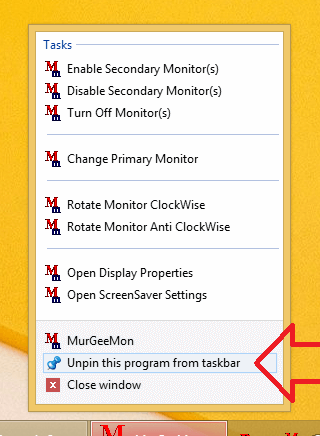
Unpin Program from Taskbar
In case you would like to permanently remove an Application Icon from Taskbar which was previously pinned to taskbar, you need to right click on the application Icon and click on the Menu option Unpin this program from taskbar. Some Applications do have Jumplists and some do not have Jumplist, however the procedure to remove any application icon from taskbar remains the same.
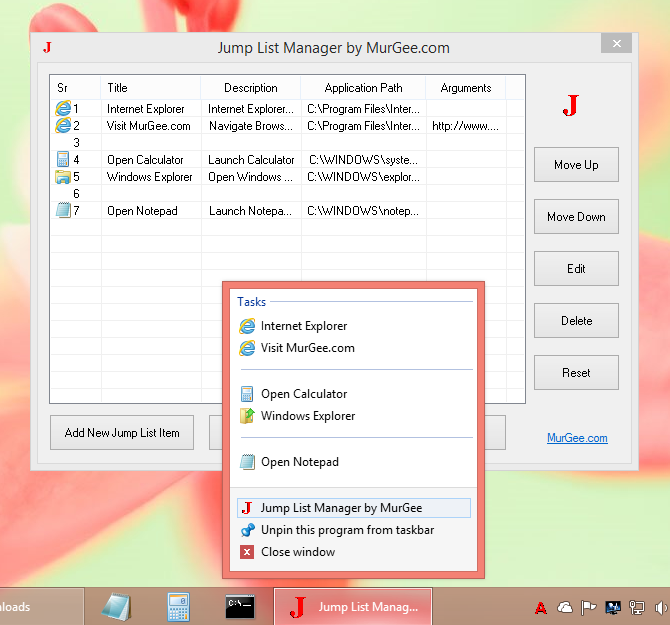
Shortcuts in Taskbar
In case you would like to have your own Application Icon in Taskbar, you can get the Jumplist Manager Software which works on Windows 7, Windows 8 and on Windows 8.1. The Shortcuts in Taskbar post provides the Download Link of the Software and also provides a short video tutorial captured on a Windows 8.1 Computer.