Presenting Software to control and manage Multiple Monitors on a Windows Computer. Now it can be real easy and fun to control multiple monitors connected to a Windows Computer. The Software presented here will give you almost full control over your monitors or other display devices such as projector or multiple monitors connected to a video wall.
Desktop Shortcuts, Shortcut Key Combinations, Extra Menu options in Right Click of Desktop, System Tray Menu and a graphical user interface together will provide comprehensive control over multiple monitors easily. Yes the software presented here will work on Windows 7, Windows Vista, XP and other Windows Operating Systems. This Multiple Monitor Software will work fine with Windows 8 (not confirmed yet) which is rumored to be coming soon. In case any of the feature of the software does not works fine with Windows 8 (or any other name which Microsoft gives to it’s next operating system), the free upgrade will ensure that even with next version of Windows, you do get all the functionality working in order.
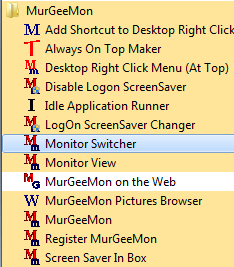
Control Multiple Monitors of a Windows Computer
The Software presented here is marketed as Dual Monitor Software with the name of MurGeeMon, as few of the features of the software has been designed to work fine with single or dual monitors connected. Yes we are working to get all the features of the software to work with any number of monitors connected to a Windows Desktop or Laptop computer.
Given below are few of the features which can be used to control any of the multiple monitors connected to a Windows Desktop or Laptop Computer. This post will not outline features which can be used to control and manage only dual monitors (such as changing wallpaper, etc)
- Create Desktop Shortcut to change display resolution of any of the multiple monitors.
- Configure a Shortcut Key combination to move any application or document window to next or previous monitor.
- Disable All Monitors except from the Main or Primary Monitor.
- Move Mouse Cursor to Next or Previous Monitor on a Multiple Monitor Windows PC.
- Save Multiple Monitors configuration and revert back to that configuration with a desktop shortcut.
- Turn Off All Monitors with System Tray Menu, Desktop Shortcut or with a System Wide Shortcut Key combination.
- Change Orientation of any Monitor to Portrait or Landscape with the help of mouse cursor to locate the monitor and system wide keyboard shortcut to change the orientation.
- Capture Screenshot image of any Monitor by moving mouse cursor to that Monitor and pressing a Keyboard Shortcut to take the screenshot of that Monitor.
- Change the display configuration to Clone, Extended, Internal or External on Windows 7 onwards.
- Change Logon Screen of Windows Vista, Windows 7, and probably of Windows 8 as well.
- View contents of any of the Multiple Monitors connected in a small re-sizable window.
Yes there are other features such as Window Control, ScreenSaver related stuff, Wallpaper Management, Cloning of Application Windows and much more. These features have not been enumerated above as they cannot be categorised specifically for Multiple Monitors, however this Multiple Monitor Software can be really worth looking into it. The Software is really cheap and you can download the fully working software trial for free.
You can also send us your review of this Multiple Monitor Software by writing to our customer support team and your inputs / review can really help us to improve this software and provide you the suggested changes in the software. You review can really help us to improve the software and is heartily welcome. Download the software trial, explore various features , control your multiple monitors with ease.