Screen Savers have evolved to a really great extent, however they have only one drawback i.e. they can be seen on only when nobody is using computer. Now for a Dual or Multi Monitor Windows Computer, you can run a Screen Saver even while you work on other Monitor. The Screen Saver in a Box application of MurGeeMon allows you to select any Screen Saver and let it run in full screen mode on primary, secondary or any other monitor.
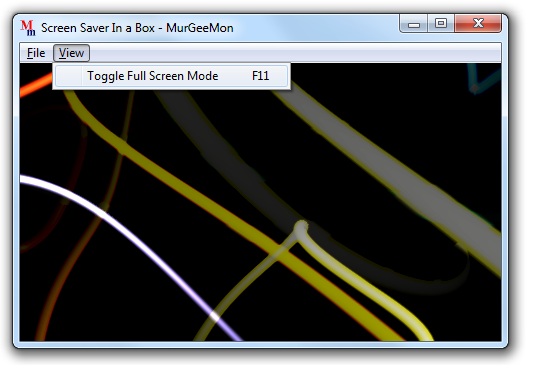
Run Screen Saver on Second , Third or any other Monitor
The Screen Saver in a Box application allows to run Screen Saver in a Window which can be maximised normally or in full screen mode. In order to run Screen Saver on second monitor on a Dual Monitor Windows Computer, all you need to do is specify the screen saver, move it to the second monitor by dragging the title bar (as you would drag any other windows application) and finally switch to full screen mode using menu or shortcut key combination F11.
The Screen Saver running in the window works by displaying preview of the screen saver. Many Screen Savers have live preview feature enabled for the screen saver, The live preview in turn means that the screen saver will run normally in the window as it would run in full screen mode.
Another thing to notice while running screen saver on second monitor using Screen Saver in a box is that the Screen Saver will not exit due to mouse movement or keyboard event. In order to close the screen saver, you will have to close the screen saver application. In case the Screen Saver is running in full screen mode, you can exit the screen saver by toggling the full screen mode by pressing F11 and then closing the windowed application by clicking on the top right cross button, you can even right click on the tray icon and click on close.
Download the Dual Monitor Software, Install it on your Windows 32 or 64 bit computer, launch the Screen Saver in Box application from Programs Menu or navigate to the Screen Saver tab and click on the button which reads Screen Saver on One Monitor. There are other lots of useful features offered by the software, have a look at the Dual Monitor Software Feature List and take complete control over your dual or multiple monitors connected to your windows computer.