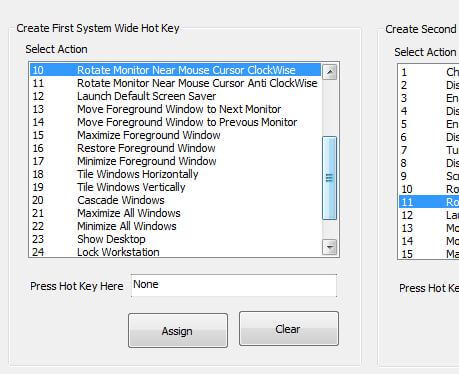Monitor or Screen Rotation can be achieved in two ways. One would be rotate monitor physically using a rotatable monitor stand and second option would be to just rotate the screen contents and let the monitor screen be physically where it is currently.
In case you are looking forward to rotate screen physically, you can look for dual monitor stand which will allow you to physically rotate screen and yes they can provide more physical stability to the computer screen. Do spend some time on Internet to look for the ideal monitor stand as there are plenty of them available in the market out of which few allow only to fix the screen at a single place and other allow you to rotate the screen physically easily.
However in case you are looking forward only to rotate the screen contents, you might wish to have a look at the software screenshot on left which provides option to create a keyboard shortcut key combination to rotate screen content in step of 90 degrees. The Screen Rotation using the shortcut keys can be done clockwise or anticlockwise. So let’s say you have Task Bar on the bottom of the computer screen and you rotate the screen by 180 degrees clockwise or anti clockwise, you will get an upside down image and your task bar would be visible on the top of the screen, also note that your mouse cursor movements will still be in context of the new screen display. Other Screen Rotation options you can have with dual monitor software are shortcut on desktop, a new menu in right click of Vista or Windows 7 Desktop and in case you do want to have any other option as well, shoot an email to the support team.
In case you have dual monitors connected to your windows computer in extended mode, then you can just move mouse cursor to the monitor whose rotation you wish to change and press the shortcut key to change screen rotation of the monitor. You can always revert back to the original screen orientation by rotating the screen in the opposite direction.