Connect TV to your Desktop Computer with a Dual Monitor Graphics internal Card. Watch Movies, Photographs, SlideShow on the connected TV or Projector easily. In case you do have a Dual Monitor Graphics Card connected to your desktop’s PCI or PCI Express slot, all you need to do is connected your TV or other audio visual device using appropriate cable to your graphics card’s output port, navigate to display settings of control panel and extend or duplicate the display as required.
Given below figure displays control panel settings of a Windows 7 computer. The desktop computer displayed below has a dual monitor graphics card connected. In total there are 3 display devices connected to the graphics card’s output ports. One Monitor is connected using VGA Port, Other Monitor is connected using DVI port and the TV is connected using the Televison Port to the graphics card. Although there are 3 display devices connected to the graphics card, however only 2 of them can be active at a given time.
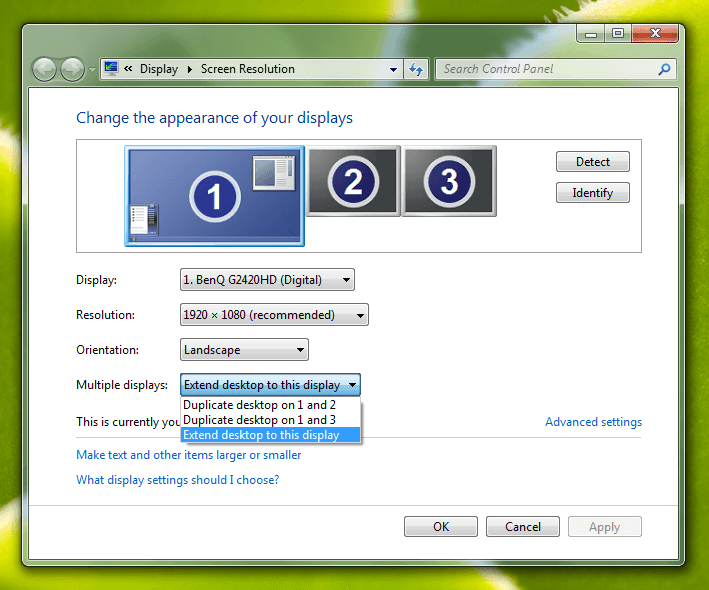
In case you also have a TV Tuner card connected to your desktop computer, you can further manage the televison display to be displayed onto any monitor easily or you can just move the TV Tuner Card’s Video Window to First, Second or onto your connected Televison set. Internal TV Tuner cards come with either PCI or PCI Express slots. In case you are planning to use dual monitor graphics card and TV tuner card both to your computer, you must take care into consideration about the heat dissipation of the dual monitor graphics card and slot type into which both the cards will be connected. Many desktop computers have only one PCI Express slot and multiple PCI slots.
When connecting TV to your desktop computer, you will be able to manage the graphics displayed onto your television set using your mouse and keyboard. Managing multiple display devices on a windows computer requires the understanding of clone mode and extend mode. Windows 7′s control panel (Screen Resolution Window) provides understandable terms. In the above screen shot, the Multiple displays drop down provides option to Duplicate desktop on 1 and 2, Duplicate desktop on 1 and 3 and Extend desktop to this display.